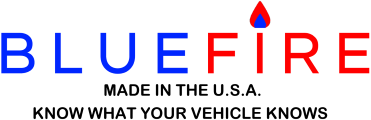Profile: BlueFire Admin
Version 10.1.1 is out for all platforms.
Here are the updates:
• Adapter Connection
1. Fixed J1708 constantly reconnecting to the adapter.
10.1.0 Updates: 7/6/2024
• Adapter Connection
1. All Adapter connections now occur from the Home page.
2. Adapter reconnections will navigate to the Home page, reconnect, and return to the original page.
3. The Trip page, if requested, will navigate to the Home page, connect, and return to the Trip page.
4. Removed the Dash Connect Button gauge.
• Home Page
1. Added a connection count to the Connect... status.
• View Dash Page
1. Fixed gauges not updating (frozen dash).
2. Fixed Circle gauges crashing when value is NA.
3. Removed the Connect Button gauge.
• Download Dash Page
1. Changed the Next/Prev buttons to show page numbers.
• Trip Page
1. Fixed email not showing Start City correctly.
2. Replaced the Adapter connection alert with a navigate to the Home page alert.
• About Page
1. Added Hardware version check.
• Settings Page
1. Removed Reconnect Attempts.
2. Removed Reconnect Audio Alerts.
3. Removed Audio Alerts Silent Reconnection.
• Other
1. Added a title to Dropdown lists that when tapped will close the list (Apple).
2. The BlueFire database will become available when the network changes to available.
3. Internal updates and improvements.
Known Bugs
1. Apple Vertical Linear gauges do not scale.
2. Android Vertical Linear gauges with a Gradient Bar shows the wrong color.
3. Android Linear gauges with a Gradient Bar does not show the bar color when no gradient.
4. Windows Dash Map does not show full city/state when tapping navigation icon.
10.1.1 Updates:
• Adapter Connection
1. Fixed J1708 constantly reconnecting to the adapter.
Version 10.0.18 is our for all platforms.
Here are the updates:
• Customize Gauges Page
1. Fixed Android not scrolling gauges Dropdown lists.
• Other
1. Added a title to Dropdown list that when tapped will close the list (Android/Windows).
2. Internal updates to help solve Apple Trip errors.
Known Bugs
1. Apple vertical linear gauges do not scale.
2. Android Linear gauges with a Gradient Bar does not show the bar color when no gradient.
Yes, sending the top board via letter post is fine as that is the processor and BlueFire board where the hardware upgrade is for.
Version 10.0.17 is out for all platforms.
Here are the updates:
• View Dash Page
1. Removed the light blue background from Linear gauges.
2. Android Navigation Map now opens at the default zoom level.
3. Fixed Android not being able to show an external map from the Navigation Map gauge.
4. Fixed Android crashing the App when a Navigation Map is shown and the page is sent to the background.
• Customize Gauges Page
1. Removed the light blue background from Linear gauges.
2. Fixed Android crashing the App when a Navigation Map is shown and the page is sent to the background.
• Settings Page
1. Changed the Email Address and Store Email Address fields to use the Internet keyboard.
• Other
1. The Email prompt will no longer timeout.
2. GPS Compass (heading) will only update if GPS Speed > 0.
3. Fixed checkboxes not always updating the associated data.
4. Fixed Android not pausing alerts when tapping on the alert text.
5. Alerts will only be paused/resumed when tapping on the alert (not the page).
6. Internal updates and improvements.
Known Bugs
1. iOS vertical linear gauges do not scale.
2. Android Linear gauges with a Gradient Bar does not show the bar color when no gradient.
Version 10.0.16 is out for all platforms.
Here are the updates:
• Add/Remove Gauges Page
1. Fixed App crashing with iOS version 16 and lower.
• Other
1. Removed Version 9 Navigation.
2. Added the ability to pause the alert timer by tapping anywhere on the page.
3. Extending support for non Adapter Firmware 3.23+ with the 4.1 Hardware until the end of 2024.
Look harder in the Text Gauges pick list. They are there.