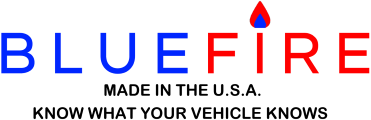Profile: BlueFire Admin
Version 10.0.11 is out for Apple, Android, Amazon, and Windows
Here are the updates:
• Home Page
1. Fixed iOS not being able to connect to non-4.1 hardware adapters.
• View Dash Page
1. Fixed Compass gauges not working.
2. Fixed not allowing Android Dash Map to show an external map.
• Customize Gauges Page
1. Fixed App crashing when removing the last selected gauge.
• Settings Page
1. Fixed the 'Signal Strength' option not working.
2. Renamed the 'Bluetooth Signal Strength' option to 'Signal Strength'.
• Other
1. The Email Address prompt will show an email keyboard.
2. Alerts will pause when App goes into the background.
3. Fixed alerts not showing and page hangs when changing Windows screen size.
4. An invalid Adapter serial number will issue a corrupted data alert instead of an incompatible alert.
Version 10.0.10 is out for Apple, Android, Amazon, and Windows.
Here are the updates:
• Home Page
1. Buttons are now disabled after tapping on a button.
• View Dash Page
1. Fixed the page showing up blank.
• Add/Remove Gauges Page
1. Fixed system errors when adding a new gauge.
• Customize Gauges Page
1. Fixed gauge tick marks too short when setting 'Show Good Green' off.
2. Fixed removing the image from a Text gauge setting the wrong z-order.
3. Removing the image from a Text gauge will reset the Image data (opacity, etc).
• Share Dash Page
1. Fixed the 'Email Address' field not showing on the page.
2. Fixed not attaching the selected dash images to the email.
• Settings Page
1. Changing the Sensor Night Mode will reload the page.
• Other
1. Fixed system errors due to incorrect z-orders.
2. Removed the 'Loading Page' alert message.
3. Removed the 'Waiting for Adapter Data' alert message.
Version 10.0.9 is out for Android, Amazon, and Windows.
Here are the updates:
• Dash Download Page
1. New way of showing the download dash Next and Prev buttons.
2. iOS does not show the dash download count.
Version 10.0.8 is out for Apple, Android, Amazon, and Windows.
Here are the updates:
• View Dash Page
1. Circular gauges show tick marks like in version 9.7.5.
2. Better alignment of vertical Fuel Level gauge labels.
• Customize Gauges Page
1. Rim Width can be adjusted for Circle and Compass gauges.
2. Added confirmation alert to the Reset and Remove buttons.
• Home Page
1. Fixed App Setting 'Auto Connect' not disabling the Home page.
• Trip Page
1. Fixed not alerting if Trip Name already exists.
2. Fixed not being able to enter Trip Name when connected to the adapter.
3. Fixed Trip page not retrieving data after internally connecting to the adapter.
• Logging Page
1. Logging Interval defaults to 10 seconds and Email Interval to 5 minutes
• Other
1. Fixed iOS pages not being enabled when coming back from the background.
2. Fixed Windows pages locking up when coming back from the backgrond with alerts showing.
3. Fixed edit error loops in multiple pages.
4. Fixed Audio Alerts Play Button not always enabled.
5. Android versions 13+ no longer can recycle Bluetooth.
6. Android version 13+ will prompt if Bluetooth is off.
7. Messages, Ok Alerts, and Pickers can now be dismissed by tapping anywhere on the page.
8. Internal updates and improvements.
Version 10.0.7 is out for Apple, Android, Amazon, and Windows.
Here are the updates:
• Customize Gauges Page
1. Fixed Range Alerts not being updated.
• Dash Download Page
1. Fixed a system error when showing previous dashes.
• View Dash Page
1. Fixed Average Fuel Economy stuck when no ECM data and Calculate Fuel Economy is not set.
• Trip and Fault Pages
1. Corrupted trip and faults files will show an alert to delete the file.
• Audio Alerts Page
1. The Restore button is only enabled if data has been changed.
• Other
1. Fixed corrupted Z-Order causing a system error.
2. Fixed other internal system errors.
3. Internal updates and improvements.
Version 10.0.6 is out for Apple, Android, Amazon, and Windows.
Here are the updates:
• Customize Gauges Page
1. Added an option 'Show Seconds' to Time gauges.
2. Better 'Frame Auto Size' Width and Height calculations.
3. Fixed not showing the 'Alert Background Color' correctly.
4. Fixed multiple images with option 'Show behind all other gauges'.
5. Gauge selection lists can be dismissed by tapping on the edge of the list.
• Dash Download Page
1. Faster retrieving dashes.
• View Dash Page
1. Fixed multiple 'Trip Meters' not all working.
2. Fixed 'Engine Status' not showing correctly.
3. Fixed 'Regen Status' and 'Retarder State' not showing correctly.
4. Fixed system error due to internally corrupted Z-Order.
5. Fixed system error when exiting the page while moving a gauge.
6. Gauges are now updated every second or whenever the adapter receives data.
• Faults Page
1. Demo faults are now more obvious.
2. Auto email faults will show an alert message.
3. Auto email faults will stop if unable to email the fault.
• App Colors Page
1. Day and Night colors will be now reset individually.
• TPMS Page
1. Fixed system error when number of tires is greater than 16.
• TPMS Configuration Page
1. Fixed always disabling TPMS when updating and exiting the page.
• Alerts
1. Alerts default to 30 seconds.
2. Alert timeout will cancel the alert (No, Cancel, Remind Me Later).
3. OK Alerts, Messages, and Prompts can be dismissed by tapping on them.
• Other
1. Faster display of pages.
2. Fixed pages not always enabling.
3. Firmware 3.18 is no longer supported.
4. Fixed Firmware 3.19.1 J1708 not connecting to the adapter.
5. Internal updates and improvements.
Version 10.0.5 is out for Apple, Android, Amazon, and Windows.
Here are the 10.0.5 updates:
• Customize Gauges Page
1. Fixed gauge Reset not resetting the gauge colors.
2. Fixed system error when opening the page from View Dash.
• Dash Download Page
1. Fixed system error when tapping the Next button twice before all gauges were displayed.
Version 10.0.3 is out for Apple, Android, and Windows. Amazon later.
Here are the updates:
• View Dash Page
1. Fixed DEF Remaining showing incorrect decimal point.
• Customize Gauges Page
1. Fixed system error when showing a text gauge.
2. Removed the 'Resize to Frame Aspect Ratio' option from non-backdrop images.
• Signal Strength Page
1. Fixed Linear gauge not showing correctly.
Uncheck 'Show Unit of Measure' for the time gauge.
Release Dates:
Apple - 4/11/2014
Android - 4/11/2014
Windows - 4/9/2024 (side-load only)
Why Version 10:
The development environment used to create BlueFire Apps was bought out by Microsoft and support will end at the end of this year. Microsoft rewrote the development environment and published a new development environment. BlueFire Apps Version 10 is the updated version using the new Microsoft development environment. Microsoft changed many things, fixed some, and introduced bugs in others.
BlueFire Apps Version 10 has been in the development phase along with Microsoft for the past year and is finally ready for release. Please be patient if you find bugs and report them to BlueFire Support.
App Devices:
Android 8+ (API Level 26) is now required. Android versions 6+ and 7+ are no longer supported.
Amazon Fire tablets require Fire OS 7.1+ (API Level 26+).
The App is no longer in the Microsoft Store. You need to side-load it from this link.
The Adapter Firmware:
The App will only support Adapter Firmware 3.23+ with the 4.1 Hardware Upgrade (see the App's About Page), so you need to either not install Version 10 or send your Adapter in for an update. You can order an update from this link..
Note that 2.1 Hardware Adapters (Bluetooth 2.1 Classic) will continue to be supported with the latest Firmware.
To check if your Adapter has the 4.1 hardware upgrade, connect the Adapter, go to the App's About Page and look for the Hardware Version. If the Hardware Version does not show you can install the LightBlue App on an Apple or Android device and run it while the Adapter is plugged in. If you see BlueFire-EZ or BlueFire-EZ-C then you have a 4.1 Adapter. If you see BlueFire-LE then you have a 3.1 Adapter.
The Dash Repository:
All custom gauges have been rewritten and may not show on your dash exactly as before. Your custom dash may need to be tweaked to have it look the same as in version 9.7.5 (see Dash Conversion below).
Therefore, if you have a custom dash in the Dash Repository, you need to update it to Version 10, then upload it again. Over time, all non-Version 10 dashes will be removed from the Dash Repository.
Dash Conversion:
The App attempts to convert your custom dash to Version 10 as best as possible. However there still may be some anomalies with your gauges and dash. Below are a few known issues with the conversion.
1. Boxes and Borders may need to be adjusted.
2. Gauges 'Alignment' and 'Spacings' may need to be adjusted.
3. Horizontal Linear gauges may not be located correctly and need adjustment.
New Installs:
New installs default to the Bluetooth Low Energy (BLE) Adapter. If you have an older Bluetooth Classic (2.1) Adapter you need to change the App Settings to 'Use Bluetooth Classic (2.1)'.
Documentation:
The Getting Started document has been updated for Version 10. You can view and download it from this link..
10.0.0 New Features:
1. A new 'Torque Mode' Text gauge.
2. New 'Horsepower' Text and Graphic gauges.
3. A new 'Reconnect' Button gauge.
4. A 'Show Actual Torque' option has been added to Customize Gauges that will show the actual torque (fps or nm) instead of percent.
5. A 'Max Torque' field has been added to the Settings page for use in calculating Actual Torque and Horsepower.
6. Graphic gauges can now have borders around them.
7. The concept of 'Frames' has been added to Customize Gauges.
8. Alerts can be dismissed automatically by a set time.
9. Gauges can be removed from the Customize Gauges page.
10. Custom dashes will show an optional Navigation Bar instead of the 'Next' and 'Prev' page buttons.
11. You can backup and restore App Settings, Colors, Custom Dash, saved Trips, and saved Dashes from the Settings page 'Backup\Restore' option.
12. And a lot more...
10.0.0 Updates:
• View Dash Page
1. The page will automatically scroll if the dash goes beyond the boundaries of the page.
2. The 'Next' and 'Prev' Page buttons have been removed and a Navigation Bar added to the top of the page. This Navigation Bar can be removed with the new Customize Dash option.
3. Switching between scrolling and panning (drag and drop) in Android is now performed with a single tap on an open space in the dash.
4. iOS dashes need an open space to scroll (a dash with a backdrop will not be able to scroll) but you can still use the dash Navigation Bar.
5. Gauges can be moved off the visible area of the page (right and bottom) for creating a multi-page dash.
6. Icon gauges (Buttons, Engine Status, Regen State, etc) will now show their name below the gauge.
7. Border only gauges (boxes) are no longer forced to the back of the z-order. You may need to change their z-order for them to show correctly.
8. Windows shows the Title Bar's Back button unless a 'Home' or 'Back' button gauge is added.
9. Single and double clicks work correctly in Windows.
10. Numeric data now shows commas for 1,000’s values.
11. The Engine Status gauge will only check every 5 seconds.
12. Persistent fuel data is saved when you're not driving.
13. The J1708 'Input Temp' gauge will show Air Input Temp if Air Manifold Temp is unavailable.
14. Android devices are no longer able to show an external map from the Navigation Map gauge.
• Dash Map
1. A Trip icon is shown for where a Trip starts.
2. A Direction icon is shown for the current location and direction.
3. Tapping the Direction (current) icon pauses/resumes the map.
4. Single Tapping the map will center the map on the current location.
5. Hovering/Tapping the Direction (current) icon shows the city, suburb, and state.
6. Hovering/Tapping the Trip icon shows the start city and state.
7. Text font size and Icon size can be re-sized in Customize Gauges.
• Customize Dash Page
1. Added a ‘Show Next/Prev Navigation’ option for showing the Dash's Next/Prev Navigation bar.
2. New Graphic gauges will show the default Ranges.
3. Clear Dash will reset the Snap/Size to Grid options.
4. The Load, Save, and Share options will now show Notes below the gauge list.
• Add/Remove Gauges Page
1. Added a 'Torque Mode' Text gauge.
2. Added a 'Horsepower' Text and Graphic gauge.
3. Added a 'Reconnect' Button gauge for reconnecting the adapter if the data stops updating.
4. The Z-Order page now shows the highest Z-Order first.
5. Changing the Z-Order no longer allows drag and drop.
6. Removing a gauge with multiple Z-Orders will alert but allow the removal.
7. The More Up/Down hint on the gauges list now shows a graphic Up/Down/Both.
• Dash Colors Page
1. Added a 'Gauge Background' color.
2. Changed the 'Apply' button text to 'Update'.
3. The page will be set to night mode if Night Colors is selected.
• Customize Gauges Page
1. Added a 'Select Button Gauges' for Button gauges and to match Add/Remove Gauges.
2. Only one gauge type selection will show and be locked in place. Tap it again to see the other selections.
3. The Gauges selection lists will show the gauges in the same order as the Add/Remove Gauges page.
4. The 'Gauge Size' option now only shows the Percent. The Width/Height is moved to the 'Frame Size' option.
5. Added a ‘Frame Size’ option that shows the Width and Height of the gauge. It will automatically add borders around the gauge which you can change. If you remove the Frame (set Width/Height to 0) the borders will also be removed. Setting the Frame Width/Height to 1 will show the default value. You can then change the default value if needed.
6. Within a Frame, the 'Alignment' and 'Spacing' options will affect the Text gauge Name/Value. For Button gauges, the Alignment affects the Button, and Spacings affect the Name. For Graphic gauges (Circular, Linear) the Alignment affects the gauge, and Spacings affect the Name/Value. Negative Middle Spacing will reduce the space between the Name and Value.
7. With Frames and Spacings, it is now possible to place the Name/Value to the left or right of the gauge.
8. Added 'Show Start Point' and 'Show End Point' to the ‘Start and End Points’ option.
9. Added a 'Show Actual Torque' option that will show the actual torque (fps or nm) instead of percent (J1939 only).
10. Added a 'Show Fuel Level Volume' option (from the Fuel and DEF page) that will show fuel level volume instead of percent.
11. Added an 'Alerts' button for showing the gauge's alerts and the alert value.
12. Added a 'Remove' button for removing a gauge from the dash.
13. Added a Clear Persistent Data alert to the 'Show Metric' option.
14. Only metric type gauges will show the 'Show Metric' option.
15. Vertical Linear gauges will now show the Name/Value at the bottom of the gauge.
16. Icon gauges (Buttons, Engine Status, Regen State, etc) will now show their name below the gauge.
17. Changing the Graphic gauges 'Name' will show the Name in the drop-down list.
18. The 'Template Gauge' option can now be applied to both a Text gauge and a Button gauge.
19. Resetting a gauge will no longer reset the gauge's Location.
20. Resetting a gauge will now only reset the gauge if the gauge is saved.
21. Better Range Alert synchroniz